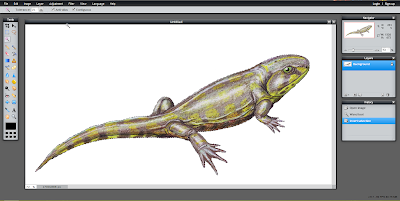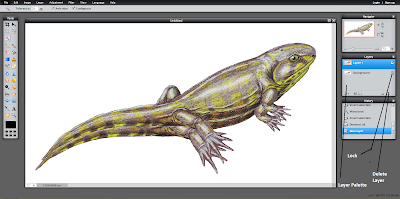Lesson 10: How to Remove the Background of an Image in Pixlr
Getting Started
1) Open Pixlr Advanced
http://upload.wikimedia.org/wikipedia/commons/7/7b/Eucritta1DB_white_background.jpg
Select the Part
1) Use Wand Tool (W) or Lasso Tool (L) to select the part that you want to take out from the image. I am going to use the Wand Tool (W) so that I have to do one more step.1a) For only Wand Tool (W) users: Go to Edit Menu on the top of the screen and click on Invert Selection.
Copy the Image and Paste
1) Go to Edit Section again and press Copy ( Ctrl + C)
2) Go to Edit Menu Again :) and push Paste Button ( Ctrl + V)
Removing the Background ( Delete)
1) You are going to see that there is a new layer created on Layer palette on the right of the screen. Double click the lock near the Background Layer which is under the Layer 1. It will switch to ticked box as Layer 1.
2) Then while Background Layer selected, press the Delete Layer in the Layer Palette.
Saving the New Image
1) Save as PNG otherwise it won't be as you want.