What is Pixlr.com and Lesson 1 (How to Crop an Image)
Pixlr is a website which you can edit your images professionally. It is a cloud cased system and founded in Sweden. There are Mobile app and Computer Version. However it is quite new site, the website popularity increases very sharply.
Link of the site: www.pixlr.com
There are 3 different options for editing and the tools are different. We will generally use the Advanced one because you can reach every single tool in that mode.
It is like Photoshop and you can do amazing pictures with that. In that position You have 4 options as you see.
1) You can create a new image.
2) You can open an image from your computer
3) You can open an image with using URL.
4) (Requires an account) You can reach your images in the cloud system of Pixlr.
I opened an image from URL;
https://blogger.googleusercontent.com/img/b/R29vZ2xl/AVvXsEjd8Doyh8ybznSWe51_o9nI_2LMI61rYRuosJOxv4Kb2IIsf9XmEYDvXVOBusmtxzAg68k1mS1DJaMHZsYpT1NCHc6ei4q2TTDz0ZKIhKp4aLFZQEbpADVUj_2F-5aqBOOSYRb31xnHrG4c/s1600/camaro-amarelo10.jpg
Shortcuts for Tools:
- Crop Tool: C
- Move Tool: V
- Marquee Tool: M
- Lasso Tool: L
- Wand Tool: W
- Eraser Tool: E
- Brush Tool: B
- Color Replacement Tool: No Shortcut
- Paint Bucket Tool: G
- Type Tool: T
- Zoom Tool: Z
Lesson 1 (How to Crop an Image by Pixlr)
So After the Basic Terminology of Pixlr, let's start our first lesson...
We are going to use the crop tool for get rid of the grass.
1) Open the image from URL:
https://blogger.googleusercontent.com/img/b/R29vZ2xl/AVvXsEjd8Doyh8ybznSWe51_o9nI_2LMI61rYRuosJOxv4Kb2IIsf9XmEYDvXVOBusmtxzAg68k1mS1DJaMHZsYpT1NCHc6ei4q2TTDz0ZKIhKp4aLFZQEbpADVUj_2F-5aqBOOSYRb31xnHrG4c/s1600/camaro-amarelo10.jpg
2) Select the Crop Tool
3) Select the part that you want to keep (not the part you want to remove)
4) You can expand or narrow the Crop size by using the Blue Boxes which was shown the previous image.
5) Click somewhere else except the image and click Yes button in the confirm box.



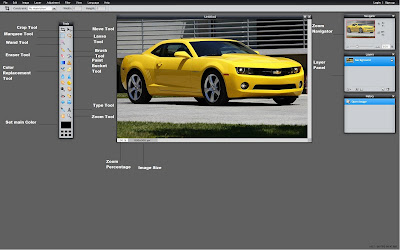


Thanks for teaching me the key commands. It really makes things a lot quicker on that program. I can finally find ways to edit photos without getting the expensive complicated programs. http://photomania.net
ReplyDeleteThanks for the great help.The information you provided is very useful for the people.Really worth data. image clipping service UK
ReplyDeleteÖyle çok photoshop bilen biri değilim hatta çok az bilirim ancak photoshop'ta yapamadığım veya nasıl yapacağımı bir türlü bulamadığım şeyleri bunda çok rahat yapıyorum ben. sistemi de kasmıyor. kurulum da yok. daha ne.
ReplyDeleteyes
ReplyDeletewaw.... so many tool in pixlr !!! like photoshop ........ !! thanks thanks thanks... for tutor.
ReplyDeleteVery useful post, thank you so much !!
ReplyDeleteI just wanna slide party in the sky like its 2055
ReplyDeleteIt's really nice to read and very informative.
ReplyDeleteThis tutorial offers a solid introduction to Pixlr, providing clear and easy-to-follow steps for cropping an image. Pixlr’s tools, like the crop tool, allow you to edit your photos effectively. After cropping, you may want to refine your image further, such as removing unwanted people from the scene.
ReplyDelete