Lesson 10: How to Remove the Background of an Image in Pixlr
Getting Started
1) Open Pixlr Advanced
http://upload.wikimedia.org/wikipedia/commons/7/7b/Eucritta1DB_white_background.jpg
Select the Part
1) Use Wand Tool (W) or Lasso Tool (L) to select the part that you want to take out from the image. I am going to use the Wand Tool (W) so that I have to do one more step.1a) For only Wand Tool (W) users: Go to Edit Menu on the top of the screen and click on Invert Selection.
Copy the Image and Paste
1) Go to Edit Section again and press Copy ( Ctrl + C)
2) Go to Edit Menu Again :) and push Paste Button ( Ctrl + V)
Removing the Background ( Delete)
1) You are going to see that there is a new layer created on Layer palette on the right of the screen. Double click the lock near the Background Layer which is under the Layer 1. It will switch to ticked box as Layer 1.
2) Then while Background Layer selected, press the Delete Layer in the Layer Palette.
Saving the New Image
1) Save as PNG otherwise it won't be as you want.

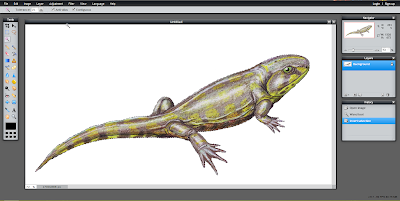


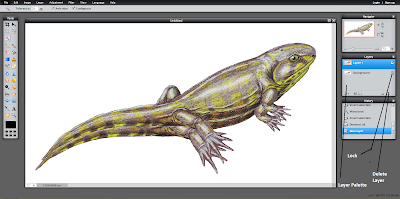

It's a great work that you have done remove background from the image. I love this work.
ReplyDeleteI enjoyed it very much, The term is so good I think. I really appreciate this method and article. remove background from image is one of the easiest term of PS.
ReplyDeleteWow, That's a nice method...... If I want to remove background from image, is Photoshop is perfect?? or gimp?
ReplyDeleteClipping Path India
why I cannot select with wand tool? It gets the whole image.
ReplyDeleteWow! That's really helpful tutorial. One more thing, can I do almost all image masking services related works with Pixlr?
ReplyDeleteIt's always my pleasure to read this type of stuff.I am very much interested in these types of topics from childhood and it's my habit to read this.
ReplyDeleteclipping path
I want to change a background in pixlr can someone help. Thanks
ReplyDeleteowow
ReplyDeleteRemove Instant Background From Any Picture
Seems easy. Gonna try this. Thanks for this short tutorial.
ReplyDelete....................................
Background Removal Service/Clipping Path/Clipping Path Service/Neck Joint Service/Image Masking Service/Color Correction Service/Background Removing Service/Photo Retouching Services/Background Remover
Deep Tutorial. Helpful for beginner and also advance learner.
ReplyDeleteClipping Path Service | Remove Background of Image|Ghost Mannequin Effect Service| Photo Retouch Up Service
Thank you!
ReplyDeleteGreat stuff, thanks for the tutorial.
ReplyDeleteThis is the same as in Photoshop. Don't forget to unlock the background layer, otherwise won't be able to delete.
ReplyDeleteRemove background is simple techniques if performed as given in the article , again similar in Photoshop. It was a great article indeed.
ReplyDeleteThank you! It worked wonderfully for me :)
ReplyDeletethis is awesome. thanks a lot
ReplyDeleteThank you so much. It's very useful for me. last night i was looking for a Background Removal. for my business. I will contact with you when i need your service.
ReplyDeletebackground removal service is the very good service for eCommerce businessman.your tutorial is very good thanks for help.
ReplyDeletevery good looking for white background.
ReplyDelete